How to Change Your Name on Facebook – Step-by-Step Guide (2025 Updated)
Changing your name on Facebook might sound tricky, but the process is actually simple once you know the steps. Whether you recently got married, want to use your nickname, or just noticed a typo in your name, Facebook gives you the option to update it.
In this detailed guide, you’ll learn how to change your name on Facebook using desktop, mobile, and app versions, along with important rules, tips, and FAQs.
Why Do People Change Their Name on Facebook?
Before we jump into the process, let’s quickly see why people want to update their Facebook name:
- Marriage or Divorce: Updating your surname after marriage or reverting back after divorce.
- Nicknames: Many people prefer using their commonly known names instead of full legal names.
- Correcting Mistakes: Typos during account creation.
- Professional Branding: Influencers, creators, or professionals sometimes rebrand themselves.
- Cultural or Religious Reasons: Name changes due to personal beliefs.
No matter the reason, Facebook allows you to update your name—provided it follows their name policy.
Facebook’s Name Change Policy (Important to Know)
Before you change your name, keep these rules in mind:
- You can only change your name once every 60 days.
- Fake names, symbols, or unusual punctuation are not allowed.
- Titles like “Dr.” or “Sir” are not accepted unless they’re part of your real name.
- Nicknames are fine, but they should be a variation of your real name.
- Impersonation (using a celebrity’s name) can get your account restricted.
How to Change Your Name on Facebook (Desktop Browser)
Follow these steps if you’re using a computer or laptop:
- Log in to your Facebook account.
- Click the downward arrow (top-right corner).
- Go to Settings & Privacy → then click Settings.
- On the left menu, click Personal and Account Information.
- Select Name.
- Enter your new first name, middle name (optional), and last name.
- Review how your name will appear.
- Click Review Change.
- Enter your Facebook password to confirm.
- Click Save Changes.
And that’s it! Your new name will now display on your profile.
How to Change Your Name on Facebook App (Mobile – Android & iPhone)
If you’re using the Facebook app, here’s the process:
- Open the Facebook app.
- Tap the menu icon (three lines).
- Scroll down and tap Settings & Privacy → Settings.
- Under Personal Information, tap Name.
- Enter your new name.
- Tap Review Change.
- Confirm your password.
- Tap Save Changes.
Your updated name will now appear on your profile and posts.
How to Change Your Facebook Name on Mobile Browser
If you’re not using the app but browsing via Chrome, Safari, or another mobile browser:
- Go to facebook.com and log in.
- Tap the menu icon.
- Select Settings & Privacy → Settings.
- Tap Personal and Account Information.
- Choose Name.
- Type your updated name.
- Tap Review Change.
- Enter your password.
- Tap Save Changes.
How Long Does It Take for the New Name to Show?
Usually, the change is immediate. However, sometimes Facebook might take up to 24 hours for verification. If the name doesn’t meet their policy, they may reject the request.
Common Problems and Fixes
1. Can’t Change Name Right Now
- Reason: You may have already changed your name within the last 60 days.
- Fix: Wait until the 60-day limit is over.
2. Name Change Rejected
- Reason: Violating Facebook’s name policy.
- Fix: Use your real name or variations.
3. Forgot Facebook Password
- You need your password to confirm the change.
- Fix: Reset your password before trying again.
Tips for Choosing the Right Facebook Name
- Use your real legal name to avoid account restrictions.
- Avoid using symbols, emojis, or numbers.
- If you want to include a nickname, use the “Other Names” option instead.
- Keep your profile consistent with your professional or personal identity.
How to Make Money Online with the Gumroad Affiliate Program: The Ultimate Beginner’s Guide
How to Add Nickname, Maiden Name, or Other Names
If you don’t want to change your main Facebook name but still want to show a nickname or maiden name, you can:
- Go to your Profile.
- Click About → Details About You.
- Tap Other Names.
- Add your nickname, maiden name, or alternative name.
- Check the box if you want it to be shown at the top of your profile.
FAQs About Changing Your Name on Facebook
Q1: How often can I change my Facebook name?
👉 Once every 60 days.
Q2: Can I use a fake name?
👉 No. Facebook may lock or restrict your account if you use a fake name.
Q3: Do I need to show ID to change my name?
👉 Sometimes yes, if Facebook flags your name for verification.
Q4: Can I change my name without password?
👉 No, you must confirm the change with your password.
Q5: Can I change my Facebook Page name too?
👉 Yes, but it requires admin access and Facebook’s approval.
Final Thoughts
Changing your name on Facebook is simple, but you need to follow the rules. Whether you’re updating your last name, adding a nickname, or fixing a mistake, the process only takes a few minutes.
So, next time you need to update your Facebook name, just follow this guide and you’ll be done in no time.
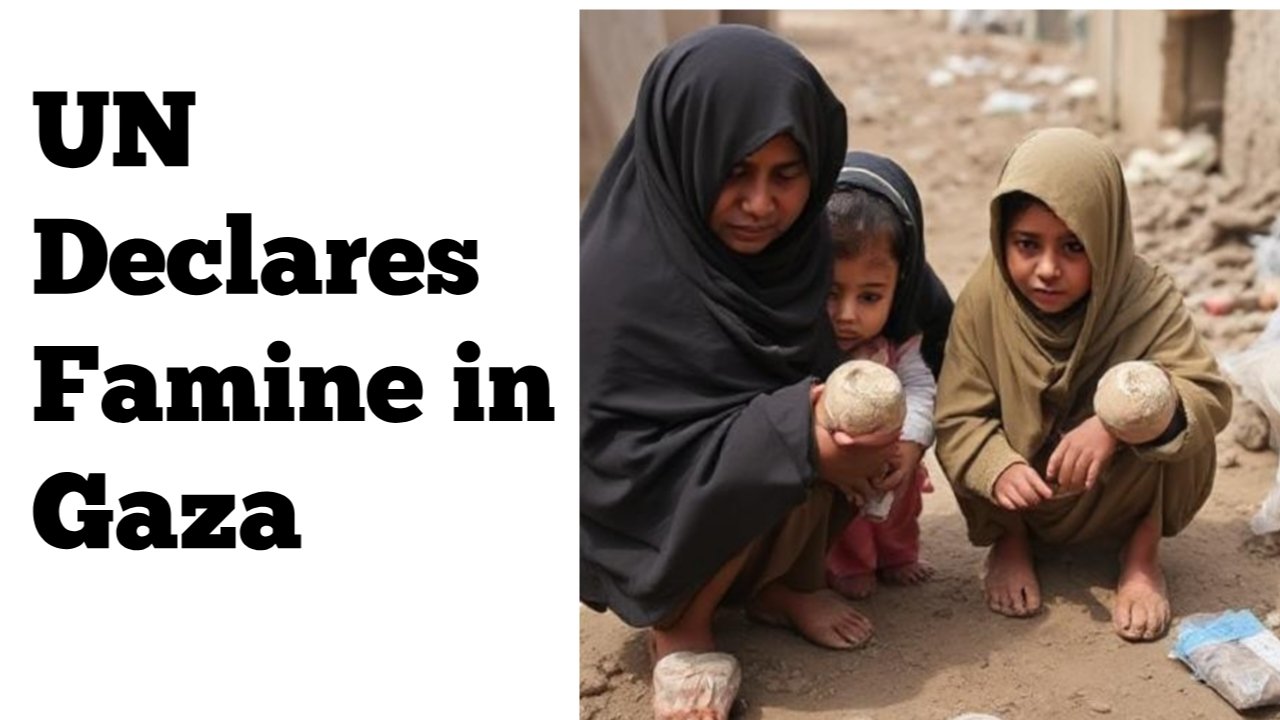
Leave a Reply