If you’ve been playing Roblox for a while, you’ve probably seen other players chatting with their voices instead of typing in the usual text box. Pretty cool, right? Voice chat takes the Roblox experience to a whole new level — whether you’re building with friends, exploring new worlds, or just hanging out.
But many players still have one big question: “How do I get voice chat on Roblox?” If that’s you, don’t worry — this post is your simple, step-by-step guide to unlocking and using Roblox voice chat. We’ll also talk about what you need, why it’s worth it, and how to stay safe while using it.
Let’s dive in!
What is Roblox Voice Chat?
Roblox’s official voice chat feature is called Spatial Voice. Unlike standard voice calls, spatial voice means that you’ll hear people based on how close their avatars are to yours in the game. Walk closer, and they’ll sound louder; walk away, and their voice fades out. It’s designed to make chatting in Roblox worlds feel more natural — like actually being there.
Why Should You Use Voice Chat?
Adding voice to your Roblox adventures can be a game changer:
✅ Faster communication: No need to stop moving to type out a long message.
✅ More social: Hearing laughs, excitement, or surprise reactions makes everything more fun and personal.
✅ Better teamwork: If you’re playing complex games like jailbreaks or obstacle courses, talking directly helps plan moves and warn each other quickly.
✅ More immersive: Games feel more alive when voices match the avatars running around.
Who Can Use Voice Chat on Roblox?
Roblox has some strict requirements for voice chat to keep the platform safe:
You must be at least 13 years old.
Roblox Game in verifies your 13 Year More age by requiring you to upload a government Documents -issued ID (like a National Id, passport or driver’s license) and a selfie.
You need to verify your identity.
This is to make sure no one underage tries to sneak in.
You must have a compatible device.
Easy Voice chat works on Laptop, PC and mobile (iOS and Android). Just make sure your mic is working.
How to Enable Your Voice Chat in Roblox Game (Step by Step)
Alright, here’s the real meat of it. Follow these steps carefully, and you’ll have voice chat set up in no time.
1. Verify Your Age
This is the biggest hurdle, but also the most important.
Go to Settings on Roblox.
Click on the Account Info tab.
Find the section that says “Verify My Age” and click it.
You’ll be guided through a process where you upload a photo of your ID and a selfie to prove it’s really you. Roblox uses a secure third-party service to handle this, and your data is not shared.
✅ Tip: Make sure the photo of your ID is clear and your selfie matches your appearance on the ID.
2. Enable Voice Chat
Once your age is verified (it might take a few hours or up to 1 day), it’s time to switch on voice chat.
Go back to Settings.
Click on the Privacy tab.
Looking for the Voice Chat Icon or option and toggle it ON.
You’ll see a green indicator when it’s active.
3. Check Your Mic
Before jumping into a game:
Test your microphone on your computer or phone.
Make sure Roblox Game has permission to use your any mic.
(On Windows, you can find this in Settings > Privacy > Microphone. On iPhone or Android, go to App Permissions.)
How to Use Voice Chat in a Game
Not all Roblox games support voice chat. Developers must enable it for their games. Look for games that list “Voice Enabled” on the game’s page.
Once inside a voice-enabled game:
You’ll see a small microphone icon above your avatar.
Talk normally; your voice will carry to nearby players.
You can also mute yourself anytime by clicking the mic icon.
Staying Safe While Using Voice Chat
Voice chat is fun, but remember — it’s also important to stay safe and respectful.
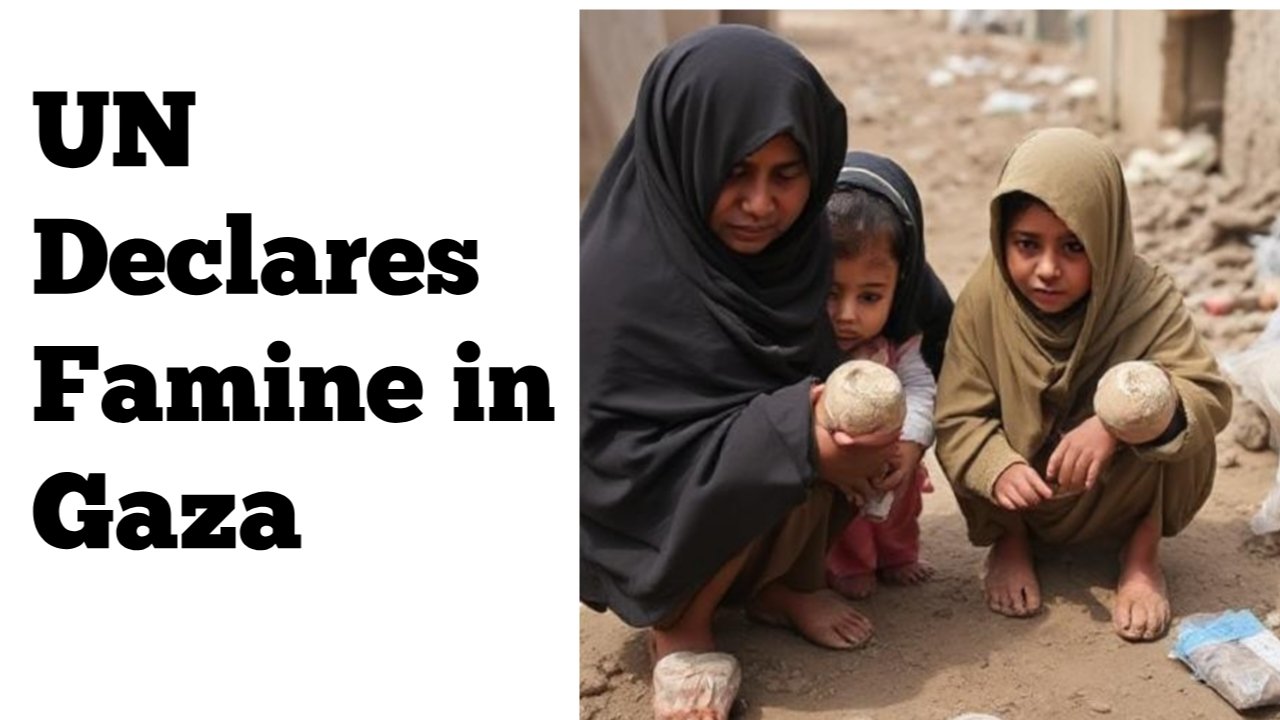
Leave a Reply